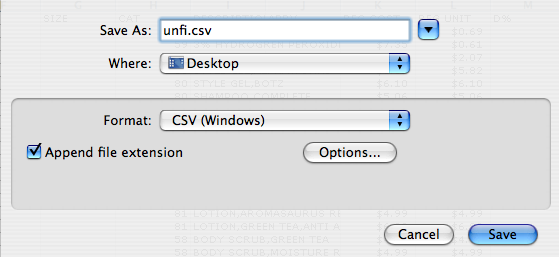
Step 2: That file is probably too big. Right click on it and select Create archive to make a zip file.
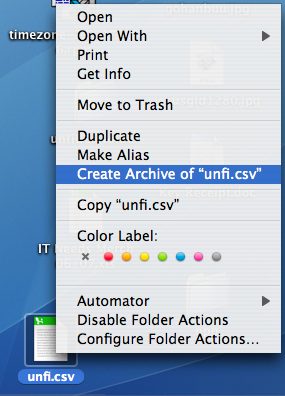
Step 3: Go to the upload page, click Browse, and select the zip file you just made (if done as above, it should be named unfi.csv.zip). Click Upload File and wait. It can take a while for a big price file.
Step 4: If everything goes correctly, you'll get output something like this (it doesn't matter if there are more or less UNFISPLIT files). If you get anything drastically different, tell Andy.
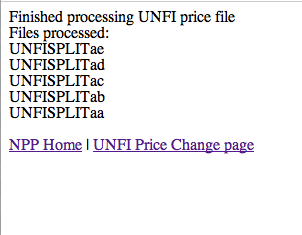
Step 5 (optional): track down a dedicated professional to help
